Welcome to the Ansible Cheatsheet which contains a list of the most common commands and scripts that you can use to get started quickly with Ansible, Ansible Playbooks and Ansible Roles.
Note: if you are new to Ansible we recommend checking this article: Ansible Playbook Example for beginners
Ansible CheatSheet
Install & SSH set up
sudo dnf install ansible ssh-keygen ssh-copy-id USER_NAME@HOST_NAME
Ansible Inventory File
# Localhost [localhost] 127.0.0.1 # Matches from server01 to server20 server[01:20].example.com # Group named 'webservers' with two servers [webservers] webserver1.example.com webserver2.example.com # Nested group 'backend' under the 'webservers' group [webservers:backend] dbserver.example.com
Execute command
ansible <host-pattern> -m shell -a "<command>"
Browse Inventory
ansible-navigator inventory
Sample ansible.cfg
[defaults] inventory = ./inventory remote_user = someuser ask_pass = false [privilege_escalation] become = true become_method = sudo become_user = root become_ask_pass = false
Run Playbook
ansible-navigator run -m stdout ping-all.yml
Playbook Dry run
ansible-navigator run -m stdout webserver.yml --check
Pass variables to a Playbook
ansible-navigator run main.yml -e "package=jboss"
Encrypt file
ansible-vault create secret.yml
View Encrypted file
ansible-vault view secret1.yml
Check Service Started
ansible <host-pattern> -m service -a "name=<service_name> state=started"
Playbook Structure
---
- name: Playbook Name
hosts: <host-pattern>
become: <true/false>
tasks:
- name: Task Name
<module>: <arguments>
PlayBook Variables
---
- name: Playbook with Variable
hosts: localhost
vars:
my_variable: "Hello, world!"
tasks:
- name: Print Playbook Variable
debug:
msg: "{{ my_variable }}"
Capture output
---
- name: Capture output
hosts: all
tasks:
- name: Install the package
ansible.builtin.dnf:
name: httpd
state: installed
register: install_result
- debug:
var: install_result
Conditional execution
---
- name: Conditional Execution
hosts: all
tasks:
- name: Ensure a directory exists
file:
path: /path/to/directory
state: directory
when: ansible_os_family == "RedHat"
Loop execution
---
- name: Playbook with Loop
hosts: all
vars:
packages_to_install:
- vim
- git
- curl
tasks:
- name: Install required packages
yum:
name: "{{ item }}"
state: present
loop: "{{ packages_to_install }}"
Handler
---
- name: Playbook with Handler
hosts: all
tasks:
- name: Ensure a file exists
file:
path: /path/to/file
state: touch
notify: restart service
handlers:
- name: restart service
service:
name: myservice
state: restarted
Init a Role
ansible-galaxy init my_new_role
Use Role
---
- name: Playbook with Role
hosts: all
roles:
- webserver
Role from Requirements
ansible-galaxy role install -r roles/requirements.yml -p roles
List Roles
ansible-galaxy list
Search Roles
ansible-galaxy search 'wildfly'
Info Role
ansible-galaxy-info 'role'
Jinja2 Template
---
- name: Playbook with Jinja2 Template
hosts: all
tasks:
- name: Render Jinja2 Template
template:
src: path/to/my_template.j2
dest: /path/to/output/file
vars:
variable_name: value
Loop
{% for item in my_list %}
Item: {{ item }}
{% endfor %}
Conditionals
{% if ansible_os_family == 'RedHat' %}
RedHat specific tasks
{% endif %}
Use Facts
Ansible OS: {{ ansible_facts.os_family }}
Variables
My variable value: {{ my_variable }}
Happy automating with Ansible !
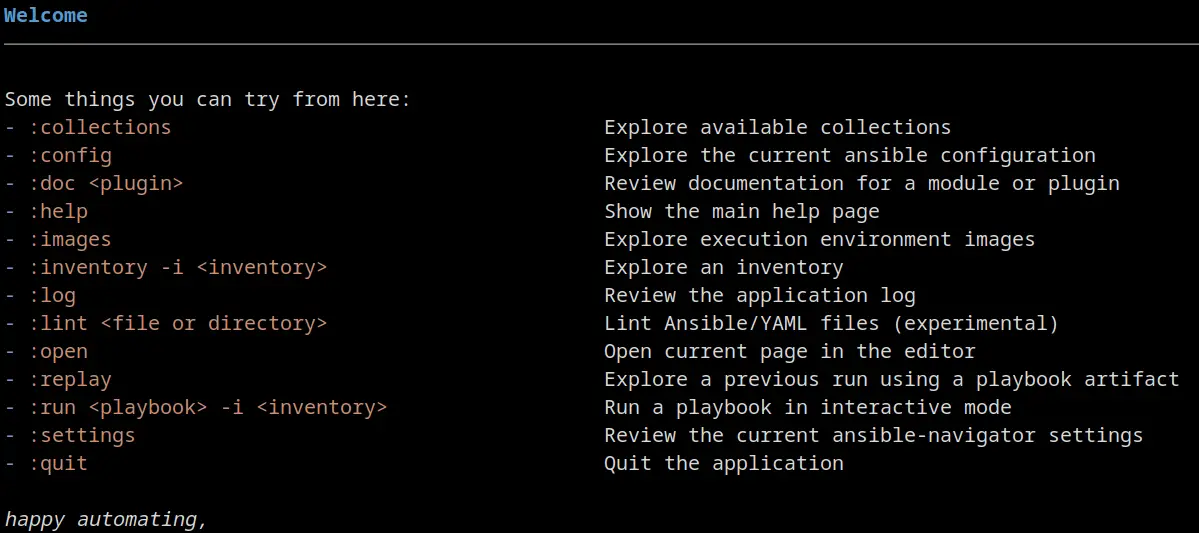
Conclusion
With this Ansible Cheatsheet, you now have access to a concise and well-structured guide that covers the essential commands, syntax, and functionalities of Ansible. Whether you are a sysadmin, a developer, or simply curious about this powerful Ansible Automation tool, this Ansible Cheatsheet will empower you to streamline your scripting workflow, automate tasks, and boost productivity.
Found the article helpful? if so please follow us on Socials